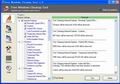|
Button:
Test: You can see how many files and registry entries will be
deleted before they are really deleted.
Clean: Deletes files, cookies, and lists of recently used files
based on your selected.
Scan Registry:
Select the sections of the registry that you wish to scan by selecting
or clearing the appropriate check boxes in the left list. Click the menu
item or Scan Registry button to start the scan.
Fix
Errors: Once the scan has
completed you will be shown a list of problems detected in your
registry. You can either choose which sections to fix or the default is
to select them all and click 'Fix Errors' to fix the problems.
Restore:
Displays the Restore registry backup screen, where you can undo any
changes to the Windows Registry made by Free Registry Fix after running a
Scan and Fix.
Analyze Registry: Registry Defrag
will check the level of registry fragmentation. You will be able to
review the fragmentation report to choose whether defragment the
registry.
Defrag Registry: Defrag
the registry and restart the computer for the changes to take
effect.
Startup: Allows
you to control, configure and review the programs that starts when
you power up your PC or logon to Windows.
Index.dat Viewer: View
the URLs in the hidden index.dat file.
Backup full registry:
Backup your entire registry.
Windows Backup:
Use the windows backup tool to backup the system.
Popup
Menu:
Select Item:
Check the current registry entry in the list.
Deselect Item:
Un-check the current registry entry in the list.
Select
All of Type: Select all registry entries those caption same as the
current one.
Deselect All of Type:
Open the selected folder in the list.
Select All: Select all
registry entries in the list.
Deselect
All:
Cancel all registry entries in the list.
Save as Text:
Save all registry entries in the list to a text file.
Regedit:
Open the Regedit and locate at the current registry entry in the list.
Others:
Custom Lists: Allow you to add, and edit the Custom Lists, with
which you can delete file(s), folder or registry entry(s) that you want
to delete.
Fast Mode: Don't show detailed log of all cleaner settings in
order to run fast.
Options: Open the options dialog to set.
Command
line options:
/Clear : Runs the software upon loading and then closes the application.
The software will clear disk and registry.
For example: "C:\Program Files\Free Windows Cleanup Tool\DiskCleaner.exe /Clear".
/Regscan 1% : Runs the software to analyze the registry. The result will
be saved in the file %1.
/Regdefrag : Runs the software be unattended. Than analyze the Windows
registry and defrag the registry. After defragmentation, the software
will restart the computer. |